If you're at the line art stage, the AI in Petalica Paint will automatically color your work.
You can also designate which colors you want to use to the AI.
▼ pixiv Sketch (on iOS and Android)
▼ pixiv Sketch (on browser)
1. You can either draw an illustration directly via Draw mode or "create canvas from image".
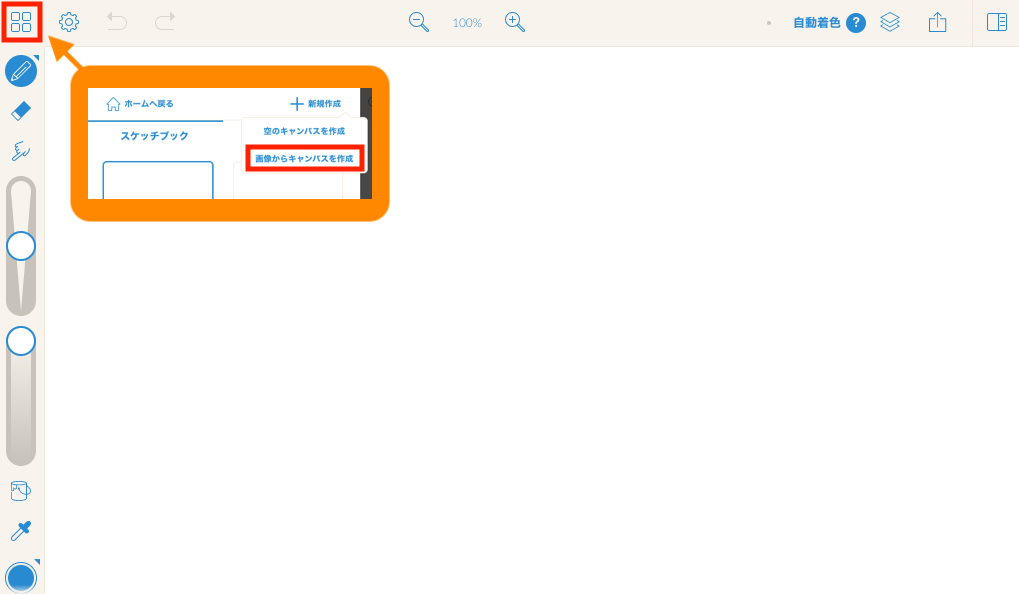
2. Click "Colorize" to start the automatic coloring mode.
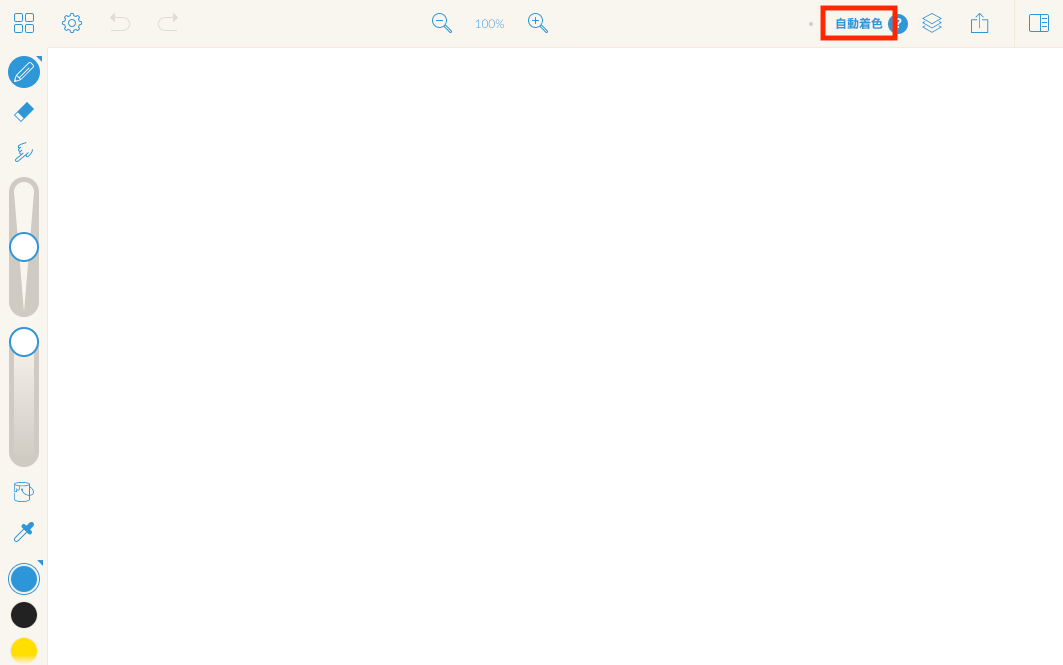
3. Select the pattern you'd like among the three types available.
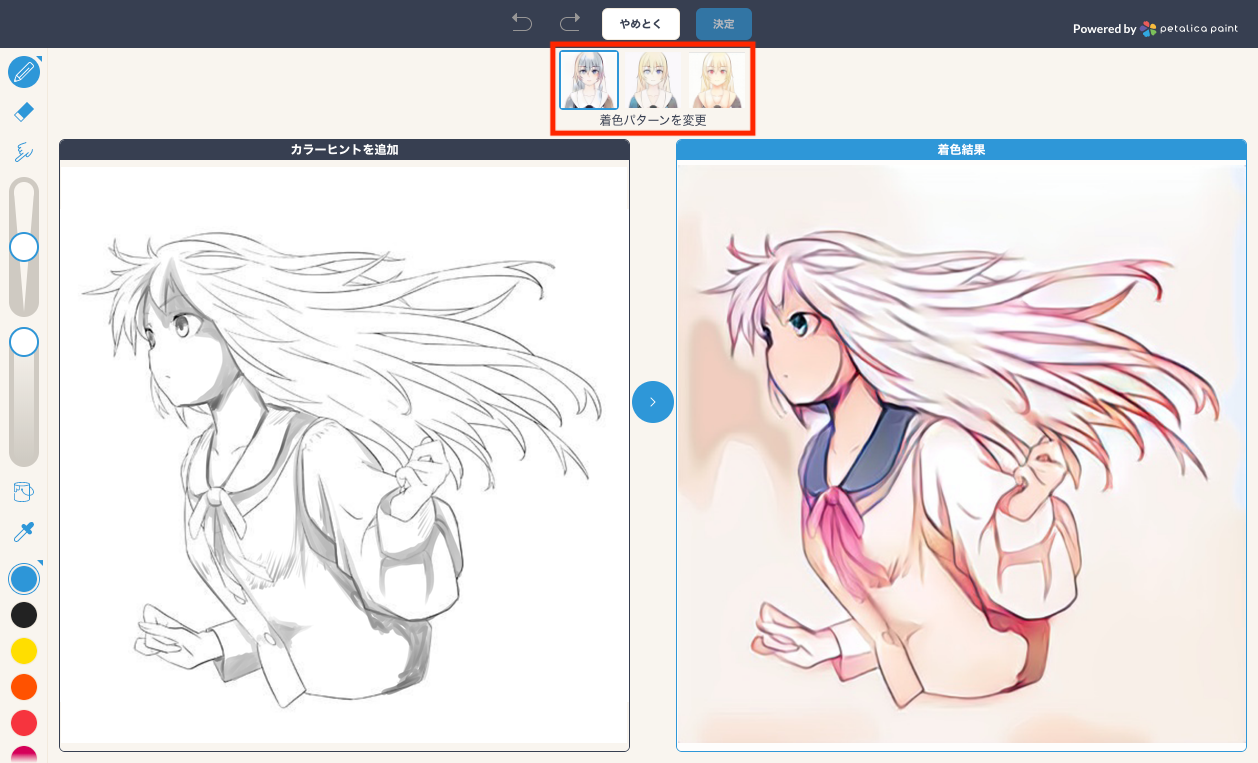
4. If the colors don't turn out as you expected, you can give the AI color hints to adjust the results to your preferences.
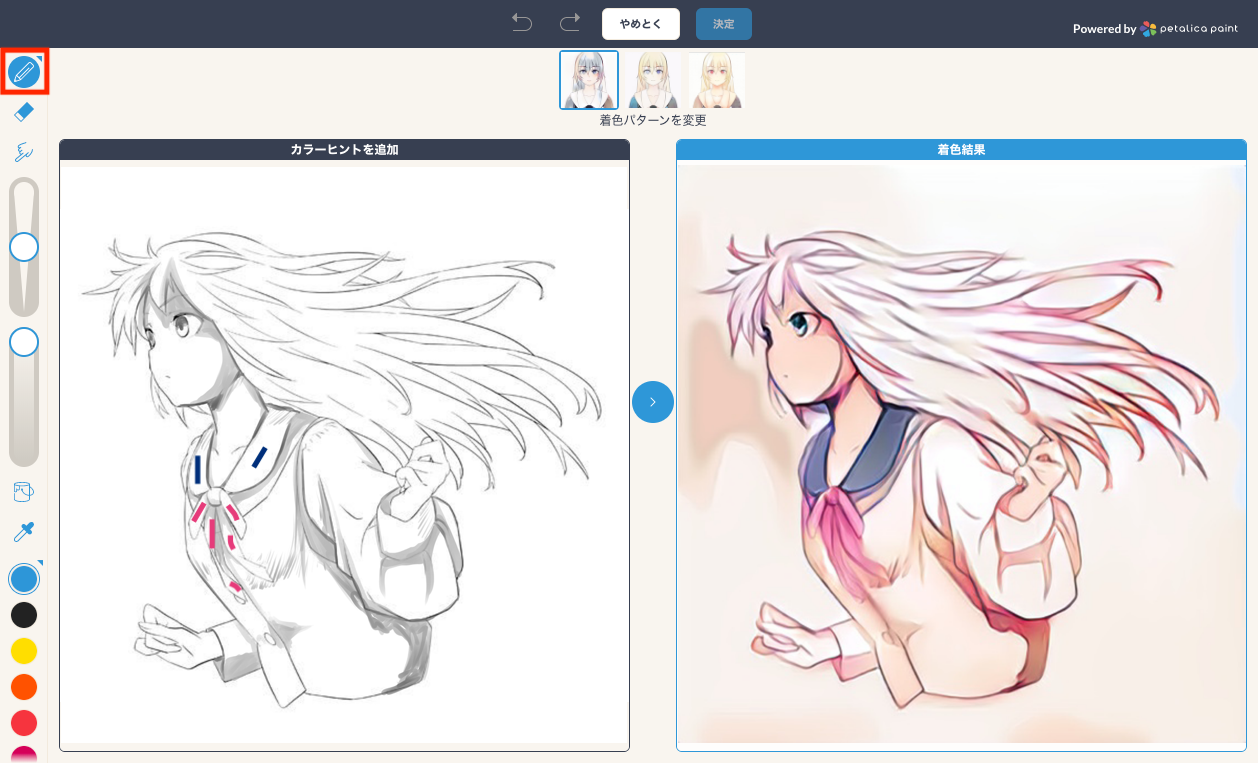
5. After you've assigned your colors, press ![]() to update the image.
to update the image.
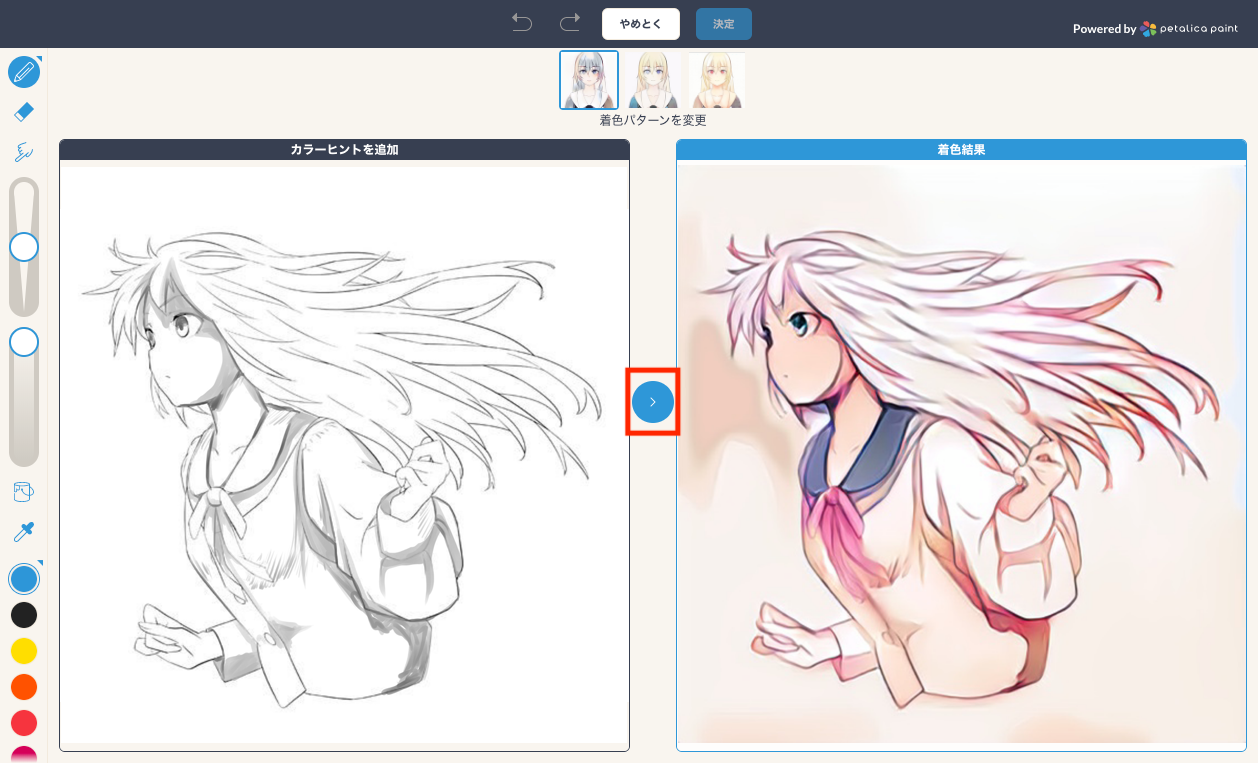
6. Once you're satisfied with the results, press "OK" to apply it to your canvas.
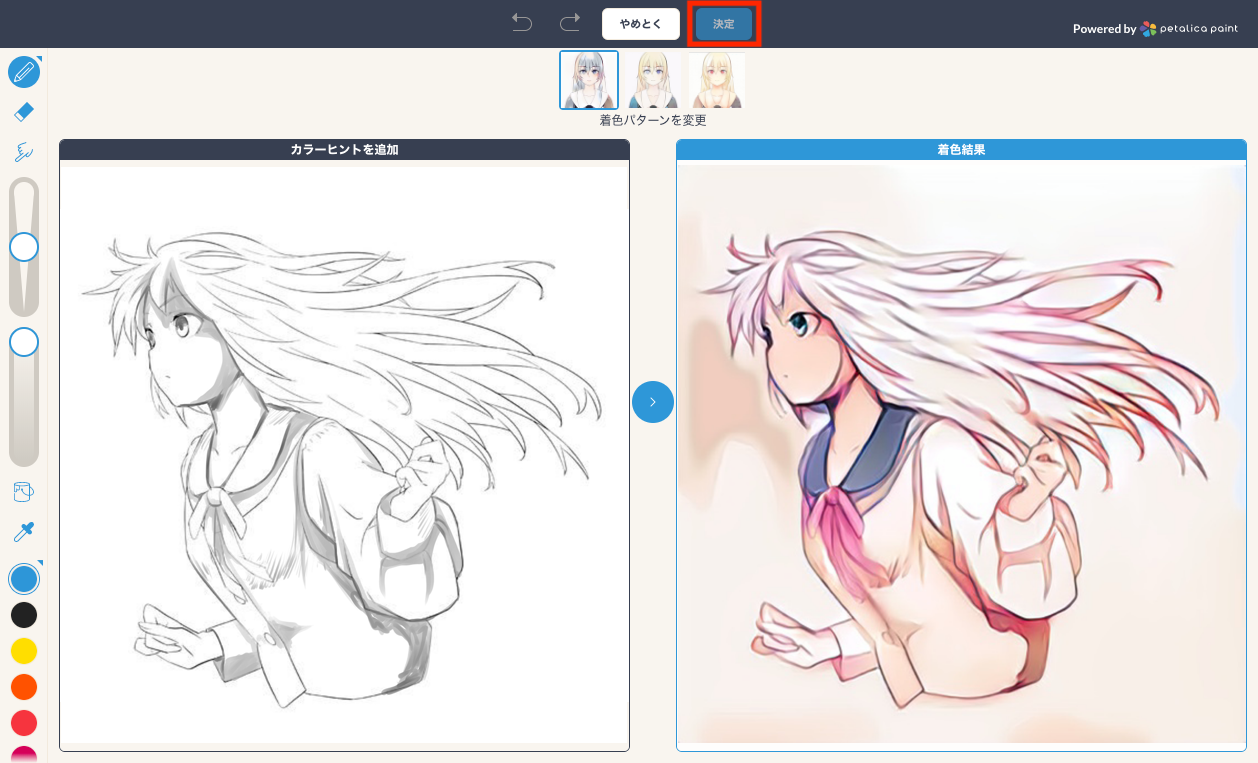
▼ pixiv Sketch (on iOS and Android)
1. Tap the "…" button.
2. Tap the Colorize button to start AI coloring.
3. This opens the AI coloring editor, where you can check how it colored your illustration.
If it isn't quite what you wanted, you can adjust the coloring by using the Color Hint feature.
4. In the color hint editor, you can assign colors like in the example below. Once you've finished assigning colors, tap Apply.
5. If you're happy with the coloring, tap the checkmark in the top right to apply the changes to your canvas.
6. And you're done!